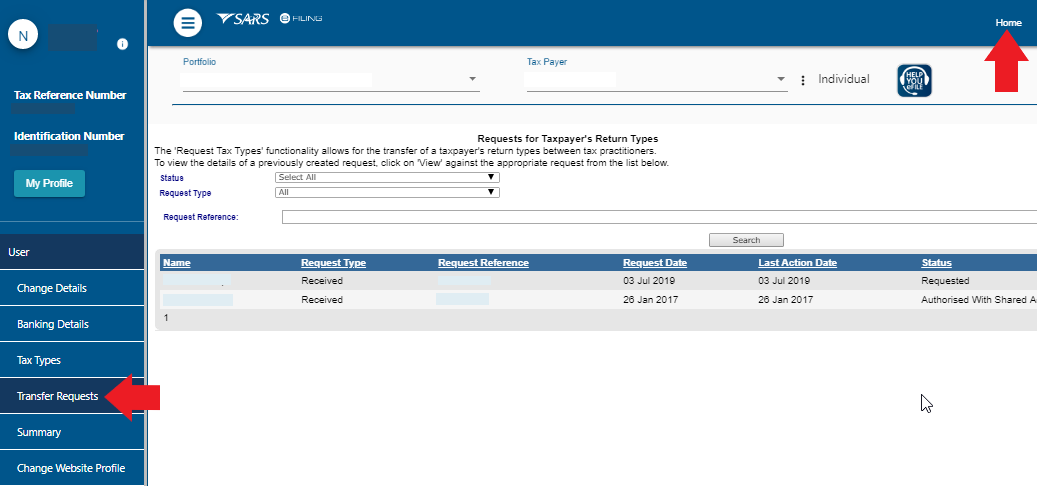New to Tax? Start Here
- Do I need to submit a tax return?
- Salaried tax payers
- Provisional tax
- Independent contractors
- Small business (sole proprietors)
Living or Working Overseas
Earning Extra Income
Claiming & Deductions
SARS & eFiling
- How to register
- How to get my tax number
- Penalties
- How to make a payment via eFiling
- How to register for provisional tax